- Introduction
- What is Power BI?
- Getting Started with Power BI
- Essential Power BI Features for Small Businesses
- Practical Use Cases for Small Businesses
- Power BI and CRM Integration
- Outsourcing Power BI Development
- Tips for Maximizing Power BI's Potential
- Common Challenges and How to Overcome Them
- Conclusion
- FAQs
- About Softvil
Introduction
Small businesses need to leverage every advantage they can to stay competitive in today’s data-driven world. One powerful tool that has become increasingly accessible and valuable is Power BI. This business analytics service by Microsoft allows businesses to visualize their data and share insights across their organization or embed them in an app or website. For small businesses, mastering Power BI can lead to more informed decisions, increased efficiency, and enhanced business performance. This article will guide you through the essentials of Power BI for small businesses and how it can be utilized effectively in 2024.
What is Power BI?
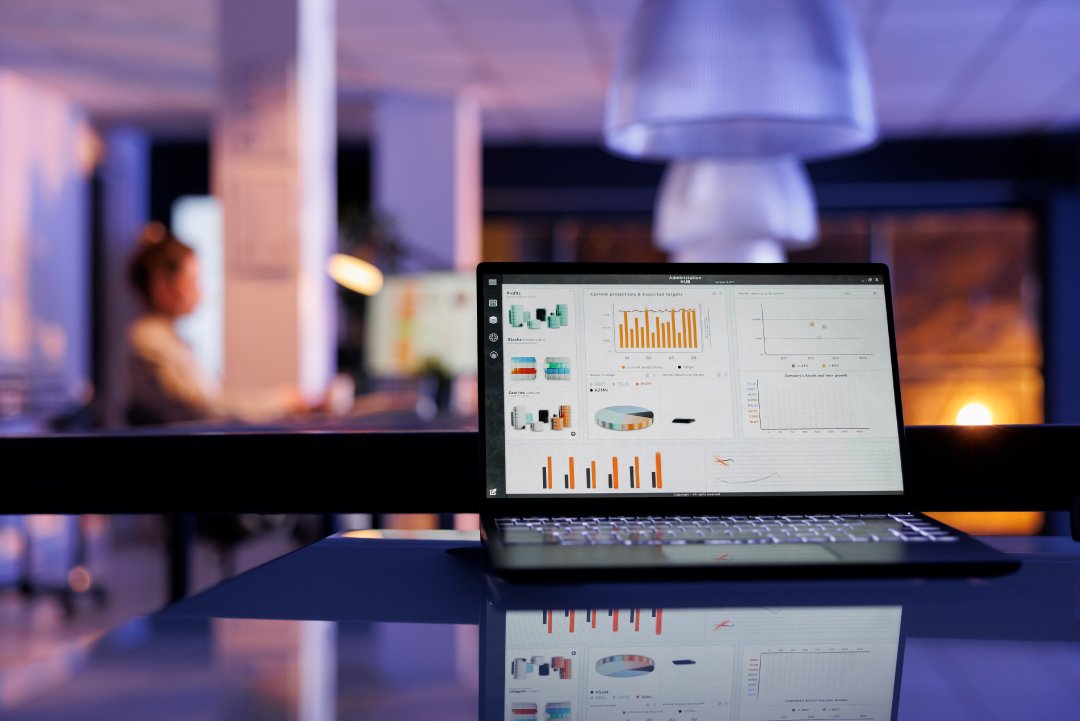
Power BI is a suite of business analytics tools that delivers insights throughout your organization. It connects to hundreds of data sources, simplifies data prep, and drives ad hoc analysis. Producing beautiful reports, then publishing them for your organization to consume on the web and across mobile devices. Power BI can help your business to make decisions based on real-time data and share insights easily.
The Power BI ecosystem consists of several components:
- Power BI Desktop: A Windows application for desktops that allows for extensive data analysis and report creation.
- Power BI Service: An online SaaS (Software as a Service) where Power BI reports and dashboards are published and shared.
- Power BI Mobile: Apps for iOS and Android that allow users to view reports and dashboards on the go.
- Power BI Report Server: An on-premises solution for companies needing to keep their data and reports behind their firewall.
For small businesses, Power BI’s scalability, ease of use, and integration with other Microsoft services make it an excellent choice for enhancing their data analytics capabilities.
Getting Started with Power BI

To start using Power BI for small business, follow these steps:
- Setting Up Power BI: First, download and install Power BI Desktop from the official website. The installation process is straightforward, and once completed, you can launch the application to begin your data analysis journey.
- Basic Navigation and User Interface: Familiarize yourself with the user interface of Power BI Desktop. The interface is divided into several sections: the ribbon at the top for quick access to commands, the report view in the center where you build your reports, the data view for looking at your data tables, and the model view for managing relationships between your data tables.
- Connecting to Data Sources: Power BI can connect to a wide variety of data sources, including Excel files, databases, cloud services like Azure, and many more. To connect to a data source, click on the ‘Get Data’ button in the ribbon, select your data source, and follow the prompts to load your data into Power BI.
Essential Power BI Features for Small Businesses

Power BI offers numerous features that can help small businesses make sense of their data and drive better decisions.
- Creating and Customizing Dashboards:
- Adding Visuals: Once your data is loaded, you can start creating visualizations by dragging fields onto the report canvas. Power BI supports various visualization types, including bar charts, pie charts, line graphs, and maps.
- Customizing Visuals: Customize your visuals by using the formatting pane to change colors, labels, and other properties to ensure your visualizations are clear and aligned with your branding.
- Data Transformation and Modeling:
- Power Query Basics: Power Query is a powerful tool within Power BI for transforming and cleaning your data. Use it to filter rows, remove duplicates, pivot data, and more, ensuring your data is in the best shape for analysis.
- DAX (Data Analysis Expressions): DAX is a formula language used in Power BI for creating custom calculations and aggregations. Learn the basics of DAX to create measures and calculated columns that provide deeper insights into your data.
- Sharing and Collaboration:
- Publishing Reports: Once your report is ready, you can publish it to the Power BI Service, making it accessible to your organization. This allows for easy sharing and collaboration
- Sharing Dashboards and Reports: Share your dashboards and reports with colleagues by providing access links or embedding them in team collaboration tools like Microsoft Teams. This ensures everyone has access to the insights they need.
Practical Use Cases for Small Businesses

Power BI can be used in various ways to support small business operations. Here are some practical examples:
- Sales and Revenue Analysis: Track sales performance over time, identify top-selling products, and analyze sales by region or salesperson. Use Power BI to create visual sales reports that can help you understand your revenue streams and identify growth opportunities.
- Customer Segmentation and Insights: Analyze customer data to identify different segments based on purchase behavior, demographics, and other factors. Create targeted marketing strategies and personalized experiences to improve customer retention and satisfaction.
- Inventory and Supply Chain Management: Monitor inventory levels, track stock movements, and optimize supply chain operations. Use Power BI to ensure you have the right products in stock at the right time, reducing costs and improving efficiency.
- Financial Reporting and Budgeting: Create comprehensive financial reports that include income statements, balance sheets, and cash flow statements. Use Power BI to track budget performance and make informed financial decisions.
Power BI and CRM Integration
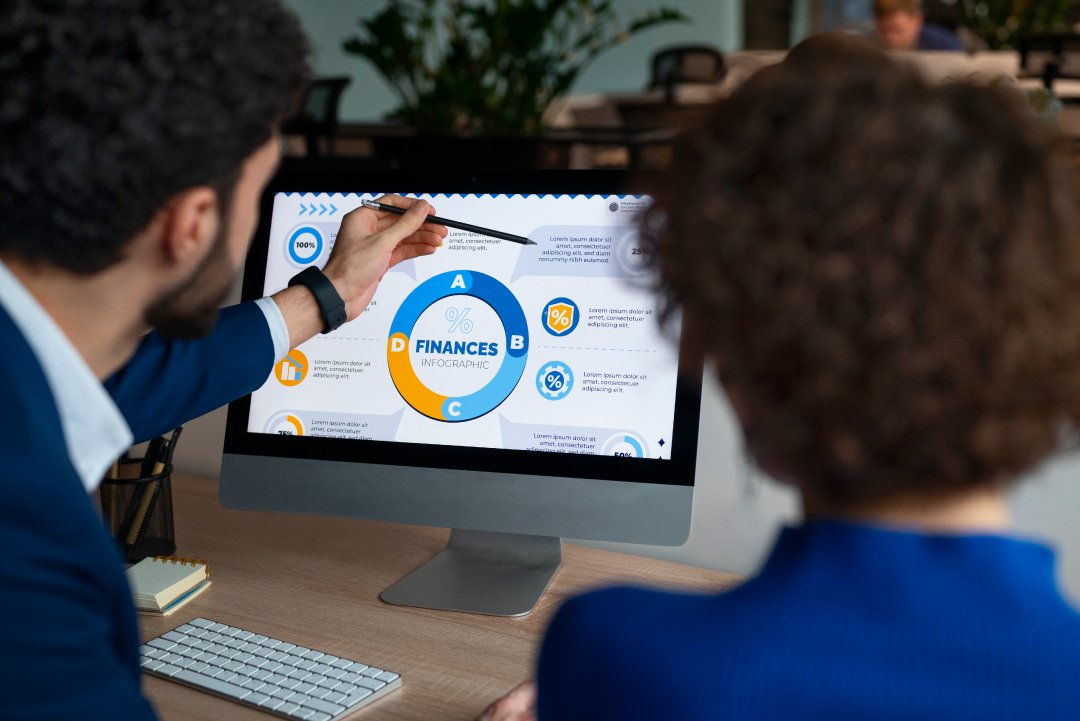
Integrating Power BI with CRM software development can bring significant benefits to small businesses. By combining the powerful analytics capabilities of Power BI with the customer relationship management features of CRM software, businesses can gain deeper insights into their customer interactions and sales processes. Softvilmedia, a leading provider of enterprise CRM solutions, emphasizes the importance of leveraging data analytics to enhance CRM effectiveness.
- Enhanced Customer Insights: Integrate Power BI with your CRM to visualize customer data, track engagement metrics, and identify trends. This allows for more targeted marketing efforts and improved customer satisfaction.
- Sales Performance Monitoring: Use Power BI to create dashboards that track sales activities, conversion rates, and pipeline status. This integration helps sales teams stay on top of their goals and performance metrics.
- Streamlined Operations: By connecting Power BI with CRM software, businesses can streamline their operations, reduce manual data entry, and ensure data consistency across platforms.
Outsourcing Power BI Development
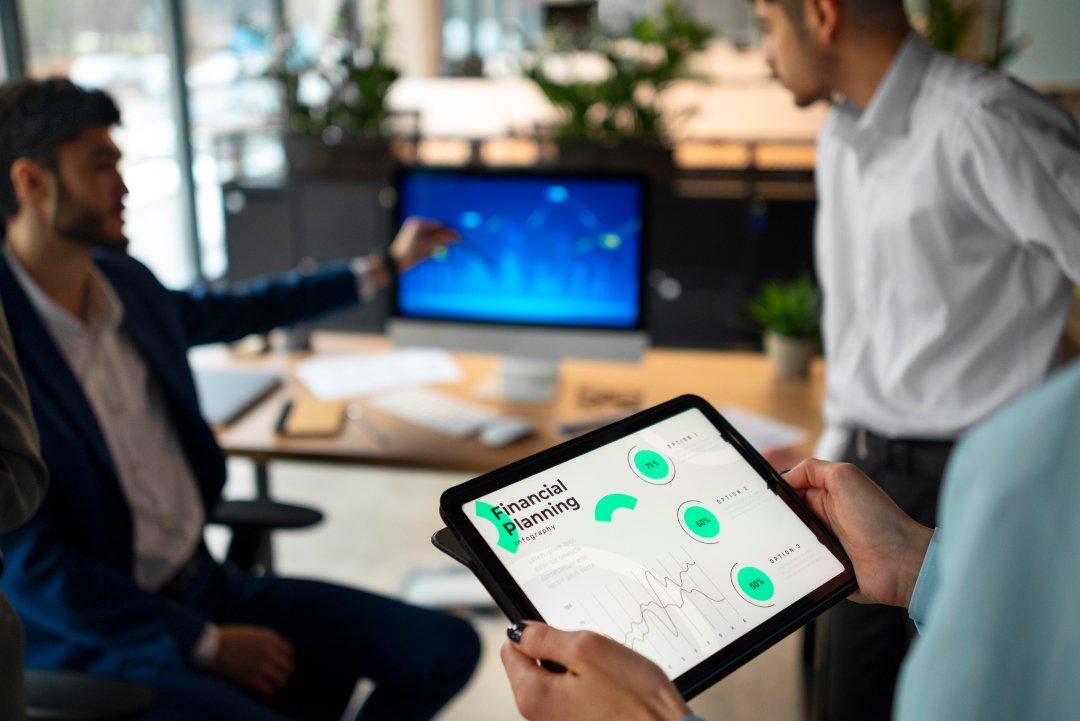
For small businesses looking to implement Power BI but lacking the in-house expertise, software outsourcing can be a viable solution. Outsourcing Power BI development to specialized firms like Softvil Technologies (also known as Softvilmedia) can provide access to skilled professionals who can tailor the tool to your specific business needs.
- Cost-Effective Solution: Outsourcing can be more cost-effective than hiring full-time staff, as it allows businesses to pay for only the services they need.
- Access to Expertise: Outsourcing firms have experienced Power BI developers who can create custom reports, dashboards, and integrations that align with your business goals.
- Focus on Core Activities: By outsourcing Power BI development, small businesses can focus on their core activities while experts handle the technical aspects of data analytics.
Tips for Maximizing Power BI’s Potential

To get the most out of Power BI, consider these best practices:
- Data Visualization Best Practices: Ensure your visualizations are clear, concise, and easy to understand. Avoid clutter, use appropriate chart types, and ensure your data is accurately represented.
- Regular Data Updates and Refresh Schedules: Keep your data up-to-date by setting up regular refresh schedules. Power BI allows you to automate data refreshes, ensuring your reports always reflect the latest information.
- Leveraging Power BI Templates and Community Resources: Take advantage of Power BI templates and the extensive library of community resources available online. These can provide inspiration and save you time when creating reports and dashboards.
Common Challenges and How to Overcome Them

While Power BI is a powerful tool, small businesses may encounter some challenges. Here are common issues and how to address them:
- Data Quality and Consistency Issues: Ensure your data is clean and consistent before loading it into Power BI. Use Power Query to clean and transform your data, and establish data governance practices to maintain data quality.
- Performance Optimization for Large Datasets: Large datasets can slow down Power BI performance. Optimize your data models by removing unnecessary columns, creating aggregations, and using efficient DAX formulas.
- Ensuring Data Security and Compliance: Power BI provides robust security features, including row-level security and data encryption. Implement these features to protect sensitive data and ensure compliance with relevant regulations.
Conclusion
Power BI offers small businesses a powerful tool for making sense of their data and driving better decisions. By understanding and leveraging its features, small businesses can enhance their data analytics capabilities, improve operational efficiency, and gain valuable insights. Whether through in-house development or software outsourcing to firms like Softvilmedia, integrating Power BI with CRM software development can significantly boost business performance. Start exploring Power BI today and unlock the potential of your business data.
FAQs
Power BI is a business analytics tool by Microsoft that allows you to visualize data, share insights, and make informed decisions. For small businesses, it offers an affordable way to understand trends, track performance, and improve decision-making processes through easy-to-use dashboards and reports.
Start by downloading and installing Power BI Desktop from the official Microsoft website. Once installed, you can connect to various data sources, create visualizations, and build reports. Power BI also offers extensive tutorials and community resources to help you get up to speed quickly.
Yes, Power BI can integrate with many CRM systems, enhancing your ability to analyze customer data, track sales performance, and streamline operations. This integration helps you gain deeper insights and make more data-driven decisions.
Absolutely. Power BI is designed to be user-friendly with intuitive drag-and-drop features and extensive online support. For more complex needs, you can outsource Power BI development to experts who can customize it for your specific requirements.
Power BI includes robust security features such as row-level security, data encryption, and compliance with industry standards. Regularly updating your security settings and following best practices for data management will help keep your information safe.
About Softvil
Softvil is a top technology solutions provider specializing in CRM software development and software outsourcing. Known for delivering advanced enterprise CRM solutions, Softvil helps businesses streamline operations, enhance customer relationships, and drive growth.
Softvil excels in integrating and customizing Power BI, Microsoft’s powerful analytics tool. By tailoring Power BI solutions, Softvil enables small businesses to visualize data, gain insights, and make data-driven decisions. Their expertise transforms raw data into compelling reports and interactive dashboards, providing a clear view of business performance and opportunities for improvement. With Softvil’s Power BI expertise, organizations can optimize sales, monitor key metrics, and forecast trends effectively.

